My Settings
My Settings
Click the Person icon in the top right of you screen to access the personal settings menu. From here you can change your personal settings, change your password or sign out of Netstream.
The alarm bell to the left of the Person icon is for system notifications. A red circle over the alarm bell indicates the number of notifications you have.
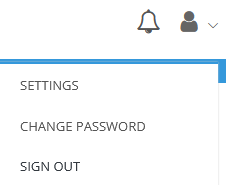
Notifications
Click the notifications bell to open the Notification Window. Notifications are messages generated from the system telling you some timely piece of information. Notifications may be generated for several reasons:
- Offline meters - If Netstream is not able to contact an AMR meter for a period of days it is considered 'offline'. This notification lets you know that Netstream is currently unable to read the meter. A ticket is automatically generated in SBS's tracking system notifying us of the failure. To avoid unnecessary expense and delay, ensure that the meters and communications equipment at you site have not been tampered with.
- Meter alarms (future) - For meter alarms
- Threshold alarms (future) - A threshold alarm is generated when meter readings are outside a pre-defined range for a period of time - either too high or too low.
You can see which meters are offline by going to the Metering screen and setting the status filter to In error last 4 days.
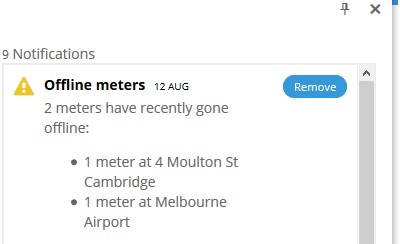
Click the pin button on the Notification Window to fix the winow's position while you scroll. Click the x button to close the window.
Notifications are retained by Netstream either until you Remove them, or after 10 days when they are deleted.
Settings
Use the Settings screen to manage your personal settings. On this screen you can:
- Change you personal details, including your mobile phone number. Your mobile phone is needed if you wish to receive communications froom the system via text message.
- Change you Notification settings regarding offline meters, meter alarms and threshold alarms
You can also choose by what means you wish to receive notifications by adjusting the switches:
- Push - push notifications appear in the Netstream user interface under the alarm icon
- Email - email notifications usually contain more information than a push or SMS message
- SMS - SMS notifications usually contain the least information but are often a convenient way of receiving an update from the system
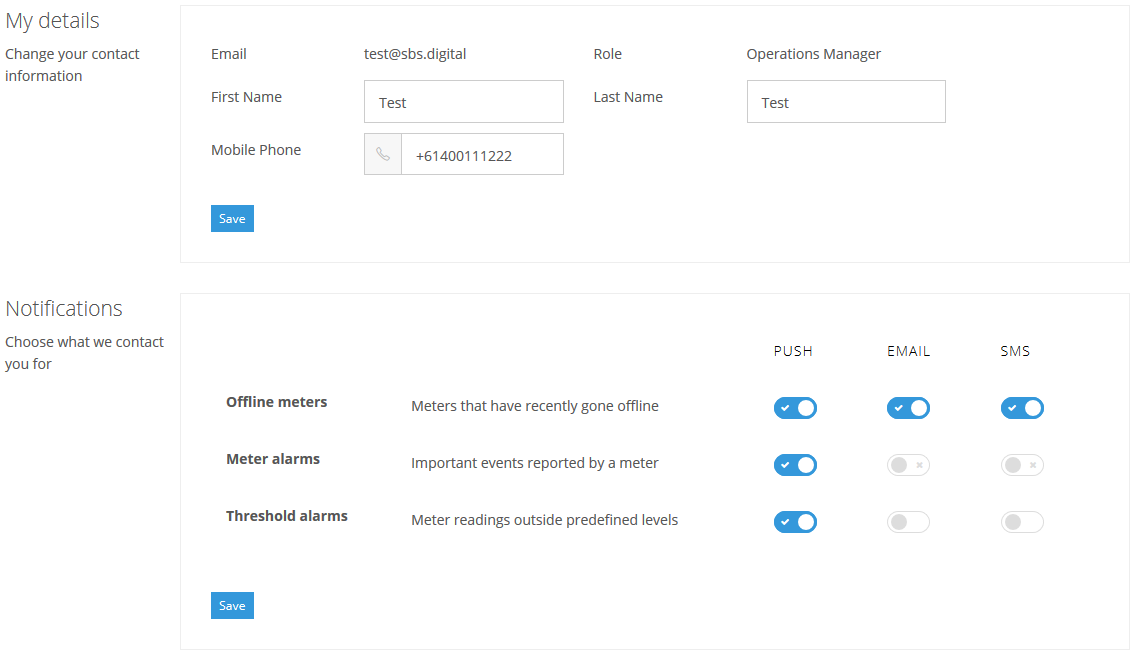
Remeber to click Save if you make any changes.